AWARENESS
- Brand Awareness: Show your ads to people who are most likely to remember them.
- Reach: Show your ads to the maximum number of people.
CONSIDERATION
- Traffic: Send people to destination, like a website, app, Facebook event or Messenger conversation.
What's the traffic objective?
The traffic objective is designed to drive people to your website or app. With traffic as your objective, you can create ads that:
Send people to a destination such as a website, app, phone call or Messenger conversation (Website Clicks)
Increase the number of people going to your mobile or desktop app (App Engagement)
When you create an ad with the traffic objective, you can:
Select where you want to drive traffic: You can select Website, App, Messenger or WhatsApp.
Target people who previously installed your app: You can target people who previously installed your app in the Audience section of ad creation.
What platforms support the traffic objective?
Which ad formats can I choose from in the traffic objective?
- Photo
- Video
- Carousel
- Collection
- Engagement: Get more Page likes, event responses, or post reacts, comment or shares.
- App Install: Show your ads to people most likely to download and engage with your app.
App ads allow you to promote your app across Facebook, Instagram and Audience Network. You can create app ads from Ads Manager or with the support of a Facebook Business Partner, who can help you create, optimize and measure your app ads.
- Video View: Show people video ads.
- Lead Generation: Collect leads for your business or brand.
- Messages: Show people ads that allow them to engage with your Messenger, WhatsApp or Instagram Direct.
CONVERTION
- Convertion: Show your ads to people most likely to take valuable actions, like making a purchase or adding payment info, on your website, apps or in Messenger.
- Catalog Sales: Use your target audience to show people ads with items from your catalogs.
- Store Trafic: Show your ads to people most likely to visit your physical store when you're near them.
The store traffic advertising objective allows you to create Facebook ad campaigns to increase foot traffic and boost sales at your physical stores. You can select the store traffic objective for your campaign if you have a business with multiple stores and you've added your store locations to Facebook. A store means any physical place of business, such as a shop, restaurant, dealership, gym or salon.
When you create a campaign with the store traffic objective, you can
- Customize your ads to pull local information for each of your stores.
- Use a store locator map card and call-to-action buttons like Get Directions to encourage people nearby to visit the closest store.
- Deliver ads to people within a set distance of each store.
For example, let's say that you have 10 clothing stores in different cities and neighborhoods. You can use the store traffic objective to create ads with localized content for each store, or for just a few stores that you want to promote. Your ads could include each store's address, phone number and a map card. You can use location targeting to set the area around your stores you want to reach.
Note: If you want to increase foot traffic to just one store, we recommend the reach advertising objective instead. With the reach objective, you don't need to set up multiple store locations. But, you can still use geographic targeting to reach people within a set distance of your store.
A/B Test
Try different images, ad text, audiences, and more to see which one performs best.
There are several ways to create A/B tests on Facebook depending on the variable you’re trying to test and where you start creating your A/B test.
Generally, we recommend creating an A/B test with the Ads Manager Toolbar, which uses an existing ad campaign or ad set as a template for your test. To use this toolbar:
Go to the Ads Manager main table. This page lists all of your available ads, campaigns and ad sets on your ad account.
Check the box to the left of the campaign(s) or ad set(s) you want to use for an A/B test.
From the toolbar above, click A/B Test.
Select an available variable and follow the on-screen instructions.
Note: if you select Custom you can create a test by duplicating the selected campaign or ad set and edit any variables in the new test campaign.
All A/B tests use the same underlying technology to compare a different creative, audience or placement and determine a winner. All your test results will be available in Experiments once the test is finished.





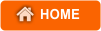











0 comments:
Posting Komentar
Catatan: Hanya anggota dari blog ini yang dapat mengirim komentar.